결과 화면
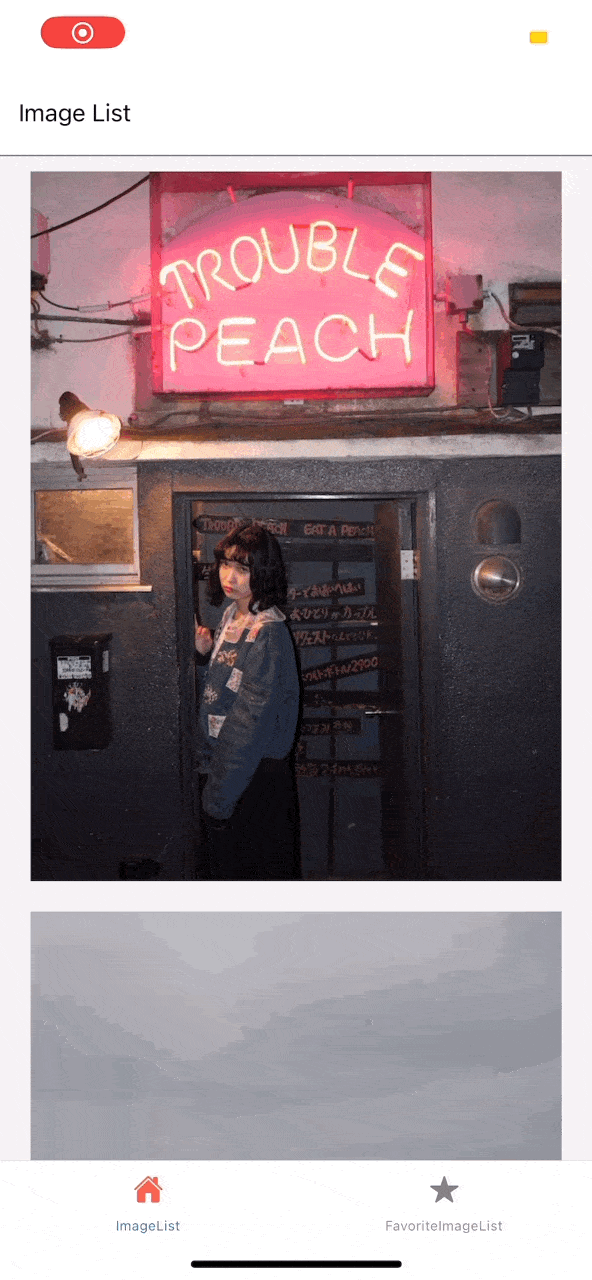
screenOptions
navigator의 screenOptions로 header와 하단바를 커스텀할 수 있다.
1
2
3
4
5
6
7
8
9
10
11
12
13
14
15
16
17
18
19
20
21
22
23
24
25
26
27
28
29
30
31
32
33
34
35
36
37
38
39
40
import { createBottomTabNavigator } from "@react-navigation/bottom-tabs";
import FavoriteImageListScreen from "../screen/FavoriteImageListScreen";
import ImageListScreen from "../screen/ImageListScreen";
import { TabIcon } from "../TabIcon";
const Tabs = createBottomTabNavigator();
export default () => {
return (
<Tabs.Navigator
screenOptions={({ route }) => ({
headerShown: false,
tabBarIcon: ({ focused, color, size }) => {
const getIconName = () => {
if (route.name === "ImageList") {
return "home";
}
if (route.name === "FavoriteImageList") {
return "star";
}
};
const iconName = getIconName();
return (
<TabIcon
iconName={iconName}
iconColor={focused ? "tomato" : "grey"}
/>
);
},
})}
>
<Tabs.Screen name="ImageList" component={ImageListScreen} />
<Tabs.Screen
name="FavoriteImageList"
component={FavoriteImageListScreen}
/>
</Tabs.Navigator>
);
};
파일 저장 관리
expo-file-system
file-system라이브러리를 사용하여 로컬로 저장된 파일 시스템에 대한 액세스를 제공한다.
media-library
media-library로 파일사용 권한요청을 할 수 있다.
다음과 같은 값을 가지고있다.
1
2
3
4
5
6
permissionResult {
"accessPrivileges": "none",
"canAskAgain": true,
"expires": "never",
"granted": false,
"status": "undetermined"}
status가 denied면 거부된 상태, granted면 허용, undetermined이면 최초 접근이라 미응답 상태임을 나타낸다.
ActivityIndicator
이 컴포넌트만 삽입해도 기본 로딩모양을 생성해준다.
여기에서 자세히 확인 가능하다.
색상과 크기값을 지정할 수 있다.
Animated
Animated라이브러리는 애니메이션을 유연하고 강력하며 쉽게 만들고 유지 관리할 수 있도록 도와준다.
Animated.Value애니메이션 구성 요소의 하나 이상의 스타일 속성에 연결한 다음 Animated.timing()을 사용한다.
다음은 클릭할때 커지고, 커서를 놓으면 작아지는 애니메이션 예제이다.
1
2
3
4
5
6
7
8
9
10
11
12
13
14
15
16
17
18
19
20
21
22
23
24
25
26
27
28
const [animValue] = useState(new Animated.Value(0));
const onPressIn = useCallback(() => {
console.log("in");
Animated.timing(animValue, {
duration: 200,
toValue: 1,
}).start();
});
const onPressOut = useCallback(() => {
console.log("out");
Animated.timing(animValue, {
duration: 200,
toValue: 0,
}).start();
});
const scale = animValue.interpolate({
inputRange: [0, 1],
outputRange: [1.0, 0.95],
});
return (
<Animated.View style={\{ transform: [{ scale: scale }] }\}>
<RemoteImage url={props.url} width={width - 40} height={width * 1.2} />
</Animated.View>
);
props-drilling
- 값을 계속하여 하위 컴포넌트의 props로 전달하는 것이다.
- 전달하는 컴포넌트가 많아지면 코드가 복잡해진다.
- props-drilling을 방지하고, 전역적으로 props를 관리하는 방법
- redux, recoil, context API같은 상태관리 라이브러리나 전역변수관리 라이브러리를 사용한다.
Redux
이 프로젝트는 Redux를 사용하였다.
npm install —save redux redux-logger react-redux
Redux는 따로 여기에 자세히 정리해두었다.
